Session 2021-22
Session 2024-25
All Classes
Page is under construction
All Classes
2. ‘B.D.M. International’ should be selected by default, If not then start typing B.D.M. as Institute’s name and then select ‘B.D.M. International’ as shown in the screenshot
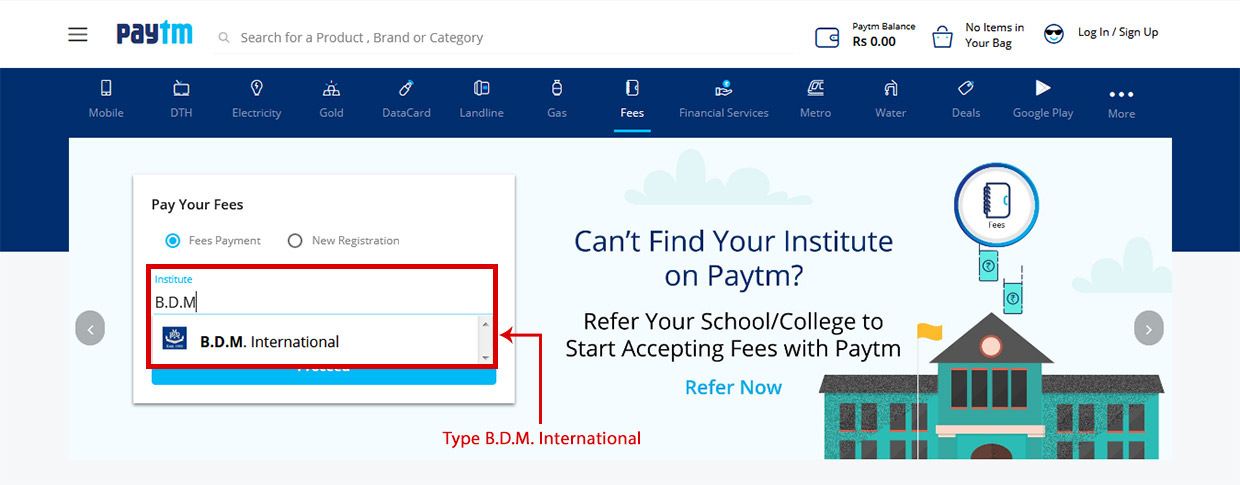
3. Enter student’s Admission Number as per Fees Slip, for Enrollment Number.
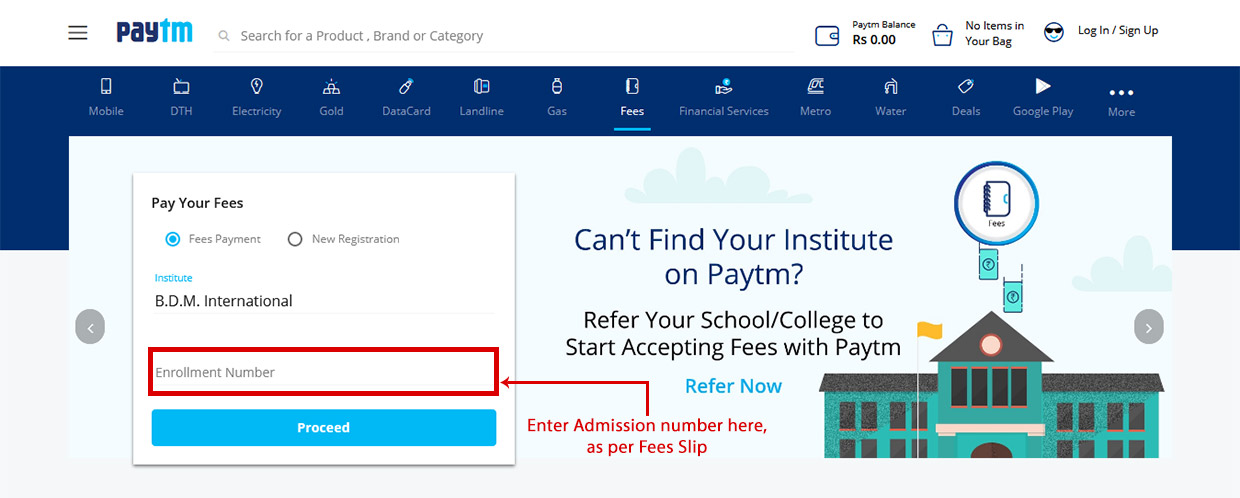
4. Click on ‘Proceed’ to pay through Paytm wallet or other options provided by the paytm
5. After successful transaction save the transaction receipt as a reference for future
TOD, PREP, KG, I, II, III, IV, V
| Classes | Bank To Pay |
|---|---|
|
TOD, PREP, KG, I, II, III, IV, V |
– IN ALL BRANCHES OF

|
| Payment Instructions | |
| 1. Click on ICICI Eazypay buttons | |
| 2. Enter student Admission No & your mobile number & Click on Show Details | |
| 3. Enter OTP received on Mobile & Click on Submit | |
| 4. View fees | |
| 5. Accept terms & condition by clicking the check box | |
| 6. Select mode of payment : Debit Card, Credit Card, Net banking | |
| 7. Debit Card/Credit Card : You will be directed to pay through Bank Debit Card | |
| 8. Net banking : You will be directed to multiple banks for payment | |
| After the payment is being made the system will show the status of the transaction; if successful a receipt will be generated which can be kept for further reference | |
|
THE BANK TIMINGS FOR DEPOSIT OF OFFLINE FEES WILL BE FROM 9.30 AM TO 1 PM KINDLY NOTE THERE WILL BE NO OPTION TO PAY AT THE SCHOOL COUNTER. FOR FURTHER INFORMATION PLEASE CONTACT SCHOOL OFFICE (033 2435-8434) BY ORDER SCHOOL MANAGEMENT |
|
VI, VII, VIII, IX, X, XI & XII
| Classes | Bank To Pay |
|---|---|
|
VI, VII, VIII, IX, X, XI & XII |
– IN ALL BRANCHES OF

|
| Payment Instructions | |
|
THE BANK TIMINGS FOR DEPOSIT OF OFFLINE FEES WILL BE FROM 9.30 AM TO 1 PM KINDLY NOTE THERE WILL BE NO OPTION TO PAY AT THE SCHOOL COUNTER. FOR FURTHER INFORMATION PLEASE CONTACT SCHOOL OFFICE (033 2435-8434) BY ORDER SCHOOL MANAGEMENT |
|
TOD – XII
No transaction Fees*
1. Please click on the link: https://tinyurl.com/y69anykk
2. Select the respective branch- BDM International
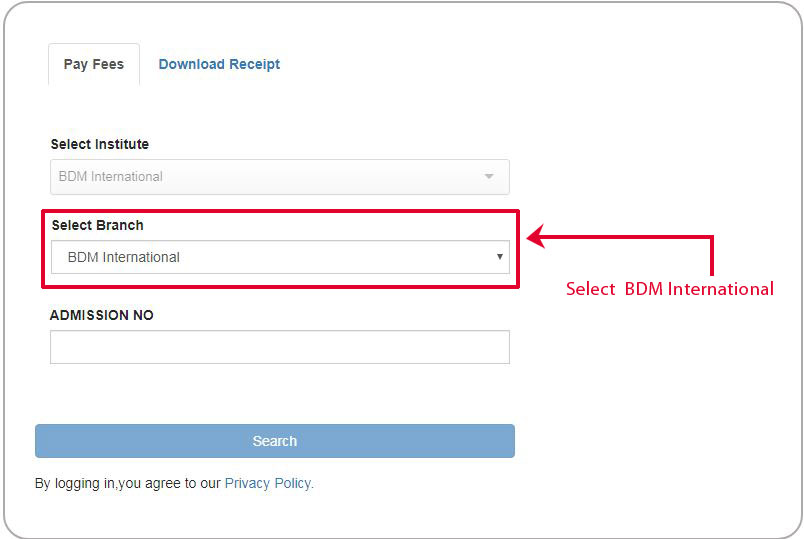
3. The student will type (ADMISSION NUMBER) in the respective field.
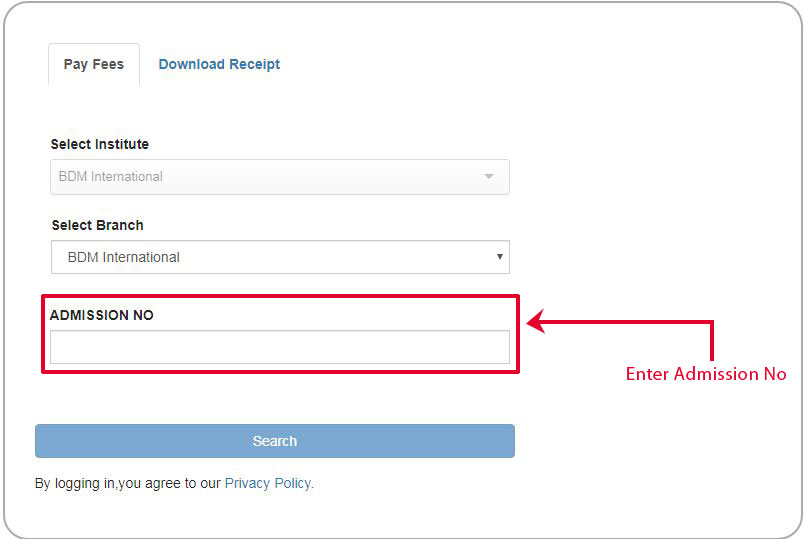
4. After login student has to select their fees and click on Continue and Pay.
5. After a successful payment, the student can download the fee receipt.
*NOTE: There is no transaction charge on the fees paid . However, it may be applied in future without notice.
Only Online Payment is AcceptedPage is under construction
Page is under construction
- Fees Chart (All Classes)
- Fee Rules Playgroup to V
- Fee Rules VI to XII
- PayTM (All Classes)
- Kotak Mahindra Bank (Playgroup to XII) (No Transaction Fee)
- ICICI Bank (PLAYGROUP, TODDLER 1, TODDLER 2, PREP, KG, I, II, III, IV & V)
- Axis Bank (VI, VII, VIII, IX, X, XI & XII)
- Transport Fees Rules I to V
- Transport Fees Rules VI to XII
- Pay Transport Fees
Toddler to Class IX
Admission Procedure Age Criteria Test Sylllabus Results Fee Structure Download Prospectus FAQs Admission DesksClass XI – BDMI
Admission Procedure Age Criteria Test Sylllabus Results Fee Structure Download Prospectus FAQs Admission DesksClass XI- Non BDMI
Admission Procedure Age Criteria Test Sylllabus Results Fee Structure Download Prospectus FAQs Admission Desks| Classes | Bank To Pay |
|---|---|
|
Toddler to Class XII |
1. Click on 'Pay through PayTM for the Session 2023-24'
2. ‘B.D.M. International’ should be selected by default, If not then start typing B.D.M. as Institute’s name and then select ‘B.D.M. International’ as shown in the screenshot.
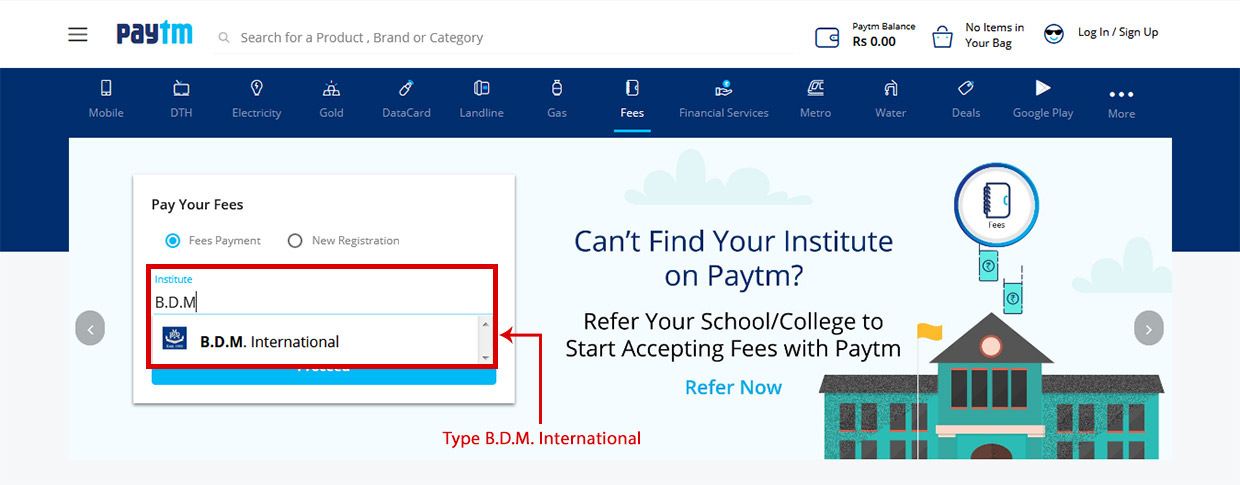 3. Select Tuition Fee (2023-24).
3. Select Tuition Fee (2023-24).4. Enter student’s Admission Number as per Fees Slip, for Enrollment Number.
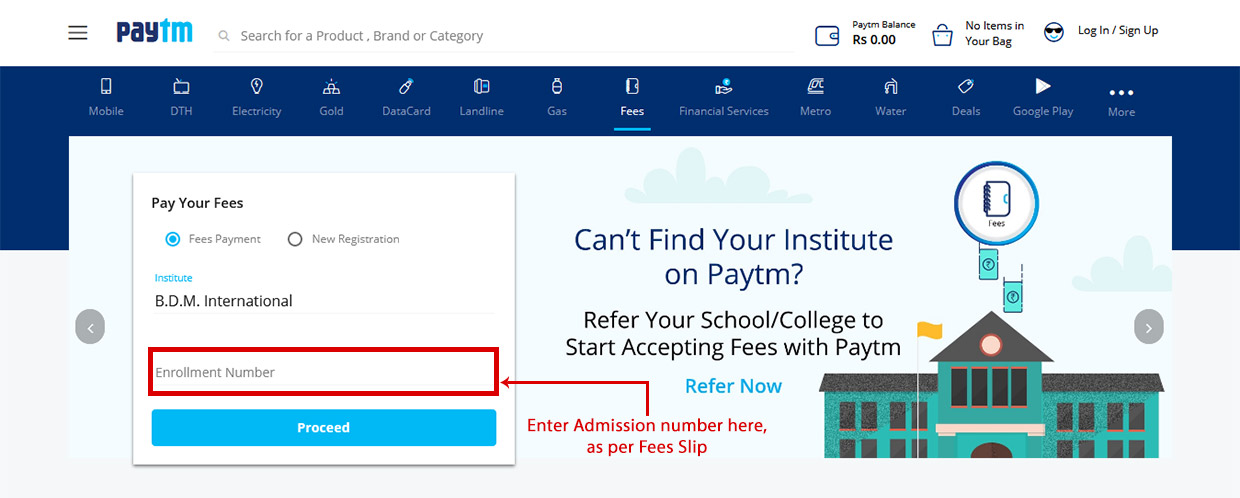 5. Click on ‘Proceed’ to pay through PayTM wallet or other options provided by the PayTM.6. After successful transaction save the transaction receipt as a reference for future.
5. Click on ‘Proceed’ to pay through PayTM wallet or other options provided by the PayTM.6. After successful transaction save the transaction receipt as a reference for future.
| Classes | Bank To Pay |
|---|---|
|
PLAYGROUP, TODDLER 1, TODDLER 2, PREP, KG, I, II, III, IV & V |
|
| Payment Instructions | |
| 1. Click on 'Pay through ICICI Bank Eazypay for the Session 2024-25' | |
| 2. Enter student Admission No & Enter Month for which you want to pay & Enter your mobile number & Enter Captcha code & Click on Show Details | |
| 3. Enter OTP received on Mobile & Click on Submit | |
| 4. View fees | |
| 5. Accept terms & condition by clicking the check box & Click on Pay Now button | |
| 6. Next page select mode of payment : Debit Card, Credit Card & Net banking | |
| 7. Debit Card/Credit Card : You will be directed to pay through Debit Card / Credit Card | |
| 8. Net banking : You will be directed to multiple banks for payment | |
| After the payment is being made the system will show the status of the transaction; if successful, a receipt will be generated which can be kept for further reference | |
|
THE BANK TIMINGS FOR DEPOSIT OF OFFLINE FEES WILL BE FROM 10.00 AM TO 2.00 PM KINDLY NOTE THERE WILL BE NO OPTION TO PAY AT THE SCHOOL COUNTER. FOR FURTHER INFORMATION PLEASE CONTACT SCHOOL OFFICE (033 2435-8434) |
|
| Classes | Bank To Pay |
|---|---|
|
VI, VII, VIII, IX, X, XI & XII |
|
| Payment Instructions | |
| 1. Click on 'Pay through Axis Bank for the Session 2024-25' | |
2. Enter Student Admission No & Select Fee For the Month & Select Session & Click on Validate button |
|
3. Enter your class & Enter your E-mail Id & Enter your mobile number & Enter Generate Code & Click on sumbit button 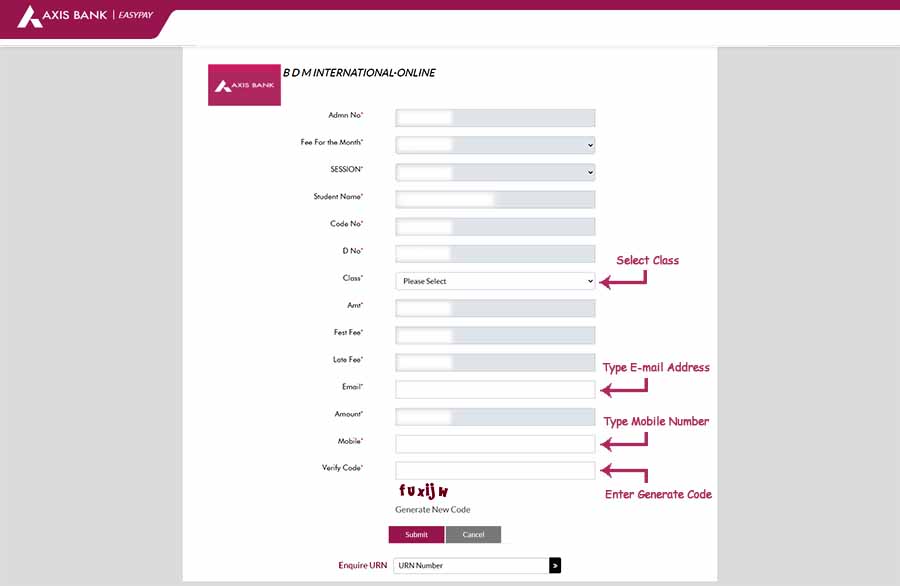 |
|
4. Then the fee details display on the screen & Accept terms and condition by clicking the check box & Select the payment method & then proceed to pay 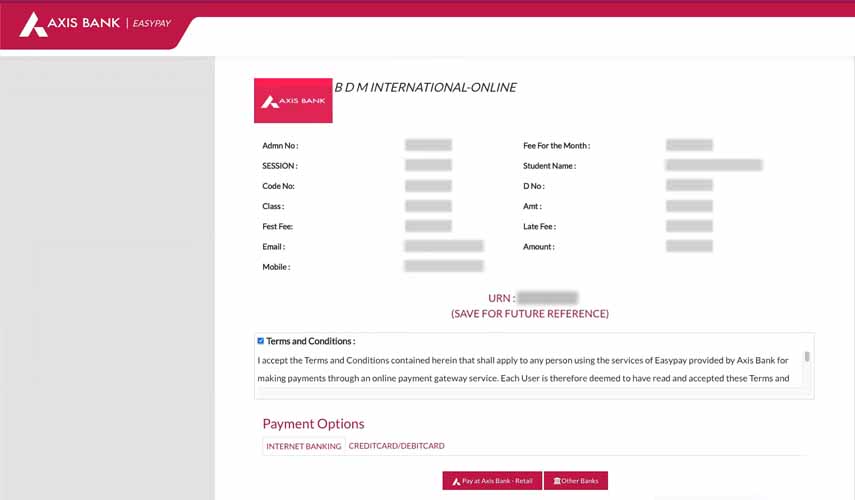 |
|
|
THE BANK TIMINGS FOR DEPOSIT OF OFFLINE FEES WILL BE FROM 10.00 AM TO 2.00 PM KINDLY NOTE THERE WILL BE NO OPTION TO PAY AT THE SCHOOL COUNTER. FOR FURTHER INFORMATION PLEASE CONTACT SCHOOL OFFICE (033 2435-8434) |
|
| Classes | Bank To Pay |
|---|---|
|
I - V |
|
|
VI - XII |
|
|
I - XII |






